To generate the script, the first thing you have to do is to sign into your AdSense account. Once you are logged in, the first thing you see will be your report. Above the report will be a tab "AdSense Setup" (see screenshot below )
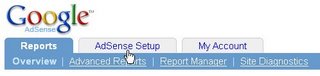
Click on that tab and you will be presented with another page with 3 choices - AdSense for Content, AdSense for Search, and Referrals. (Click on screenshot )

If you want to generate text and/or image ads, click on the "AdSense for Content". You will be again taken to a page with 2 choices - Ad Unit and Link Unit. (Click on screenshot )
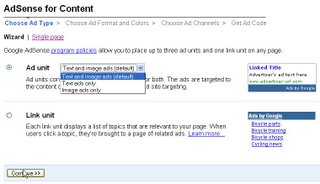
Rather than uploading another sceenshot to show what an ad unit is, I will refer to what you can see in this blog. I use a 3 column template, and I have chosen to display a Skyscrapper Ad Unit on the left sidebar and a link unit under the Header. Right under the Header, you will see a link unit displaying most probably 5 text links. A link unit is a real space saver as it takes up so little space. You can chose either by clicking the appropriate radio button. Let's say, you want an ad unit. You can just tick the radio button against "Ad Unit" and click Continue at the bottom of the page. If you want only text ads or only image ads, you will have to click the down arrow in the drop-down menu and select your choice. In my case, I have chosen both text ads and banner (this is the default), so you may see either text ads or a banner in the left sidebar.
Link units are useful when you do not want ads on your site to appear intrusive by having prominent ads. For an example, look at the link unit at this site Testing Blogger Beta (close new window to get back to this page). The link unit is just below the header and does not take up much space. The space above the fold (the part of the screen which a visitor see without having to use the vertical scrollbar) is valuable real estate, and you would want to maximise the use of that space. That ad unit is obtained by selecting the 728x15 format. There are other formats and which format would depend on where you want to place the link unit. You will not get anything if someone click on a link, but if they click on an ad in the resulting page, then you will be credited for that click. Some people have reported good results with the use of link units.
Assuming that you have selected Ad unit, you will be taken to another page with a number of choices. First, you need to select the format, and the format you choose will have to fit into the space that you intend it to display. For the one in the left sidebar in this blog, I chose the 160x600 Wide Skyscraper. For the link unit below the header, I chose the 728x15 ad format and chosen to display 5 ads per unit.
Choosing colorsThe next step is to choose the color for your ads background, text, border, etc. You may choose to do nothing and just click continue, and the colors used will be the default blue1. If you want to blend the colors with the colors of your site, you will have to edit the palette. If you wish, you can just select the color direct by typing in the HTML color code or clicking on the color box next to the relevant item, but it will mean that each time you do another ad and you want back the same color scheme, you will have to go through the whole process again. It is better to click EDIT PALETTE, then choose the color, and then save the palette under an suitable title. (See screenshot below. Click to enlarge)

This unfortunately, will mean that you will have to start the process described above all over again. But it willl have the advantage that each time you want to generate another ad unit or link unit, you can just select it from the drop-down menu. To aid you in selecting the color for the ads, I suggest you get the free ColorPic from Iconico (close new window/tab to return to this page).
You also have a choice of whether to display PSA (Public Service Advertisements) for which you do not get any credit for clicks, show non-Google ads from another URL or just fill the space with a solid color when there are no suitable ads in the pool to display on your site. I myself have chosen PSA, however the choice is completely up to the individual.
Setting up custom channelsOnce you are satisfied with your choices above, you click "continue" and will be taken to the next page to add/select custom channels. Custom channels are a tool you can use to view more detailed reports about the performance of specific pages and ad units. This is to help you track the performance of your ad units. With custom channels, you can experiment with different color palette, different ad format, different placement, and if you see a particular channel not doing well, you may change it to see if you do better. This is called Optimization. You play around with different color palettes, ad formats, placements, etc. until you find one that give you the best performance. To add a custom channel, you click "Add new channel" if you have not created any channel before, or if you want channel not in the list of channels already created. You can create/choose up to 5 custom channels for an individual ad unit. See screenshot below (click to enlarge):

After you have made your choices, you click continue and you will be taken to a page where you can copy the script generated to paste in your template. You just click on the inside of the box and the whole of the script will be highlighted, and you just right-click and select "Copy" (or ctrl+C), then paste in the relevant place in your template. If you are using Blogger classic template, the following posts will help you to paste the codes:Where to paste the AdSense script (close new window to get back to this page)For ads after each post, where to paste the script (close new window to get back to this page)
If you are using Blogger Beta template, the process is easier. Refer to the following posts:Blogger Beta - adding advertisements, hit counters, etc. (click "Back" button to return to this page)Note: This post was written during the time when AdSense ads wouldn't display in Blogger Beta blogs, but that bug has been ironed out already. Read the updates.Adding graphic, ads, text, etc. to the Header of a Blogger Beta blog (close new window to return to this page) Note: This post was written specifically for adding graphic, but can be used for ads, text, etc.
